You can integrate a Business User Portal (BUP) instance with a particular instance of erwin DI Suite. You can also select the modules which appear in the BUP instance.
We recommend you to install a BUP instance on the same machine where erwin DI Suite is installed and point both the applications to the same database.
Note: You can integrate one instance of BUP with one instance of erwin DI Suite. If BUP and erwin DI Suite applications are installed on different machines, then ensure that:
- You copy ReportingManager and BusinessGlossaryManager folders from Apache Software Foundation > Tomcat > webapps > erwin DI Suite application and paste in C:\MappingManager.
- Both the applications should point to the same database.
To configure BUP instance, follow these steps:
- Go to Application Menu > Miscellaneous > Settings > Miscellaneous > BUP Details.
- Click
 .
. - Enter a Name, URL, and Description of the BUP instance.
- Click Save.
The following page appears.
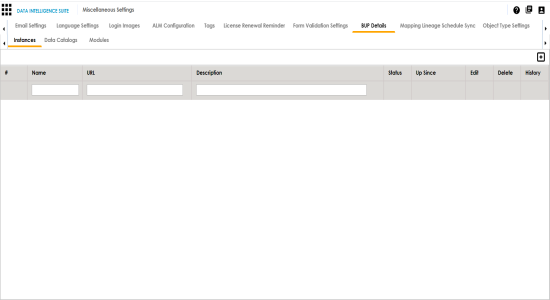
The New Instance page appears.
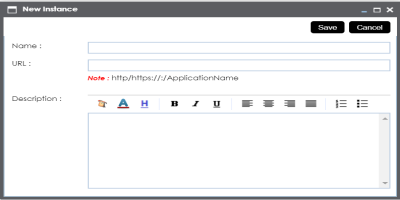
The BUP instance is added to the BUP instance list.
To select systems which appear in the BUP instance, follow these steps:
- Click the Data Catalogs tab.
- Click Configure.
- Select the systems to make them appear in the BUP instance.
- Click Save.
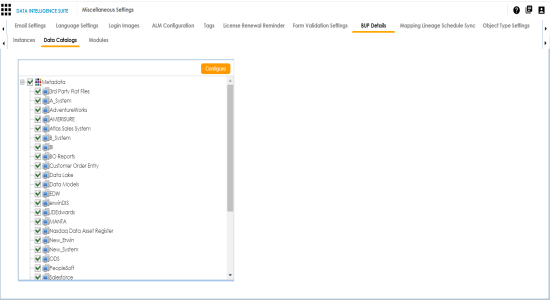
The selected systems appear in the BUP instance.
To select the modules which appear in the BUP instance, follow these steps:
- Click the Modules tab.
- Click Configure.
- Select the modules to make them appear in the BUP instance.
- Click Save.
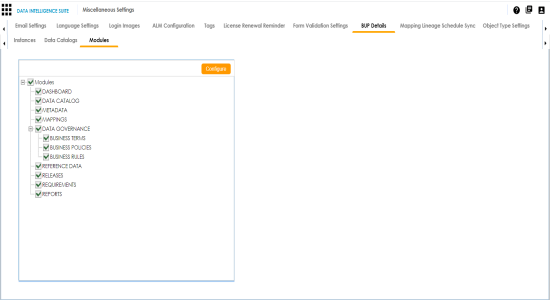
The selected modules appear in the BUP instance.
|
Copyright © 2020 erwin, Inc.
All rights reserved.
|
|